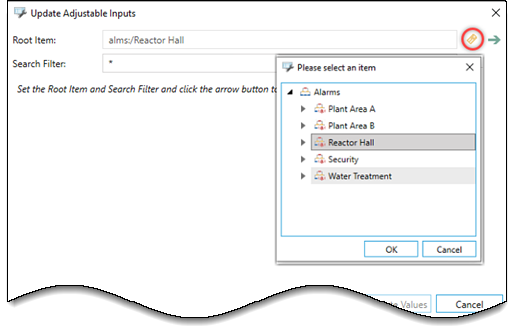Adjustable Inputs
Adjustable inputs allow alarm server clients to modify alarm source (tag) values. Hyper Alarm Server keeps modified values in a separate SQLite database, and the configuration database holds default values only. When values get modified, those values can be merged back into the configuration database as new default values using the workbench configuration tool. Redundant servers keep modified values synchronized.
Data flow for adjustable points is similar to other client operations, such as acknowledgment. When a new value gets written to an adjustable data point, the active server in the redundant pair processes this value and modifies the related alarm state. Then, the new alarm state and adjustable input value are synchronized with the non-active alarm server node. This concept guarantees precise alarm state synchronization.
Each written value can be optionally validated using a Review Expression, allowing you to either clamp the value or reject it. Since this expression can access other input values during validation, it allows clamping the value dynamically based on other values. For example, when you set a new Hi Limit, the value gets validated against Hi-Hi Limit and Low Limit. This expression returns either the clamped or original value or a bad quality where this value gets rejected.
The following image shows an adjustable value configuration for Hi-Hi limit value.
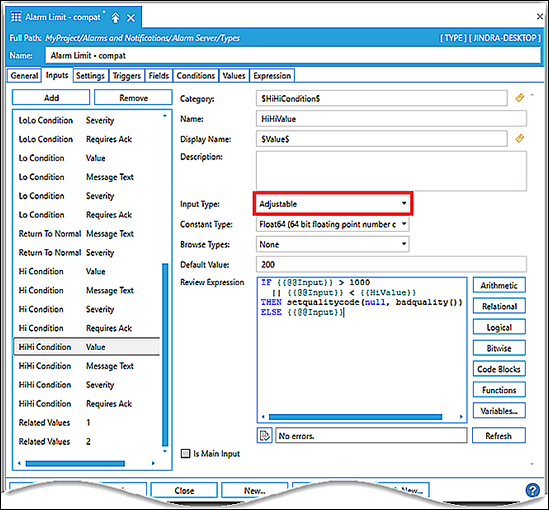
 By default, persistent SQLite-based storage for adjustable input values is located in the folder ProgramData\ICONICS\HyperAlarmServer\AdjPoints\.
By default, persistent SQLite-based storage for adjustable input values is located in the folder ProgramData\ICONICS\HyperAlarmServer\AdjPoints\.
To update an adjustable input:
The adjustable input value you select updates the configuration database as the new default value.
- From Workbench Project Explorer, select Alarms and Notifications >Hyper Alarm Server.
- Select Alarms, right-click the alarm source, and select Update Adjustable Inputs to display the dialog screen.
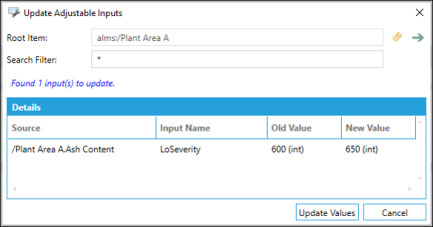
- Root Item is automatically prefilled with the alarm source item address and is used to check this item and all its children for input updates. For example: alms:/Plant Area A.Ash Content.
 The data browser
The data browser  button allows you to
button allows you to  browse and select another alarm from the Areas tree.
browse and select another alarm from the Areas tree. - Search Filter is based on the root path. The search filter entry must correspond to the Hyper Alarm Server point syntax, such as ae:Area1/Area2.Source~Input. Parts of syntax can be replaced with the wildcard symbol (*), which looks for all items under the specified root. Clicking the arrow
 button enables the search for adjustable input values that have changed and then lists the details section of the dialog screen.
button enables the search for adjustable input values that have changed and then lists the details section of the dialog screen.
- Root Item is automatically prefilled with the alarm source item address and is used to check this item and all its children for input updates. For example: alms:/Plant Area A.Ash Content.
- Click Update Values to send the updated value(s) to the database and the previous value(s) get overwritten.